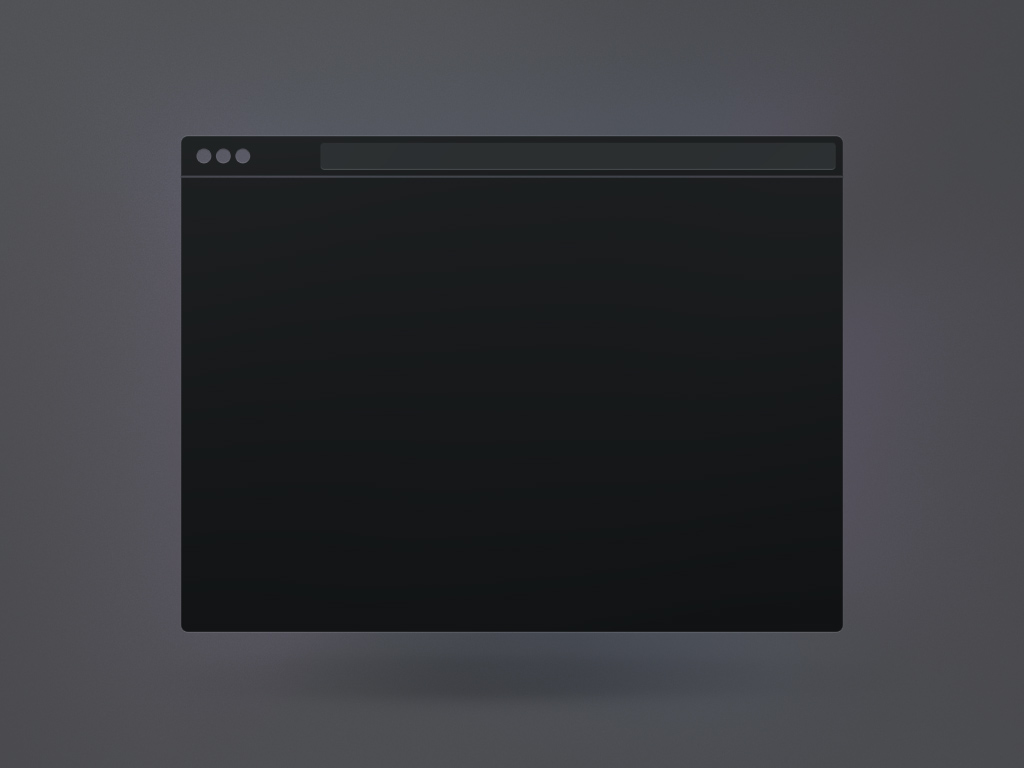User Invitation
where to do
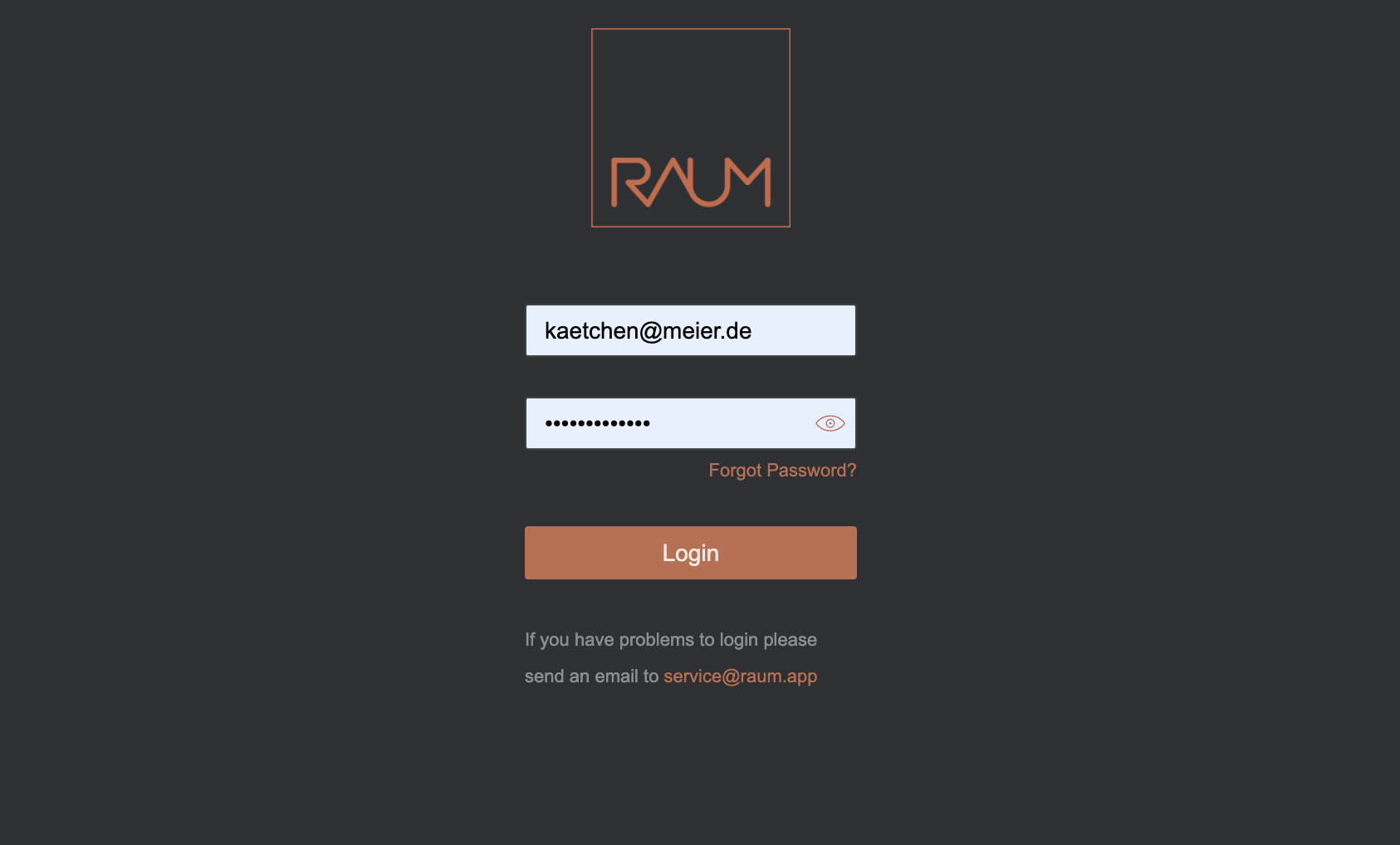
login RAUM management
Select “Login” on the https://RAUM.APP webpage and enter your registered email address and your password.
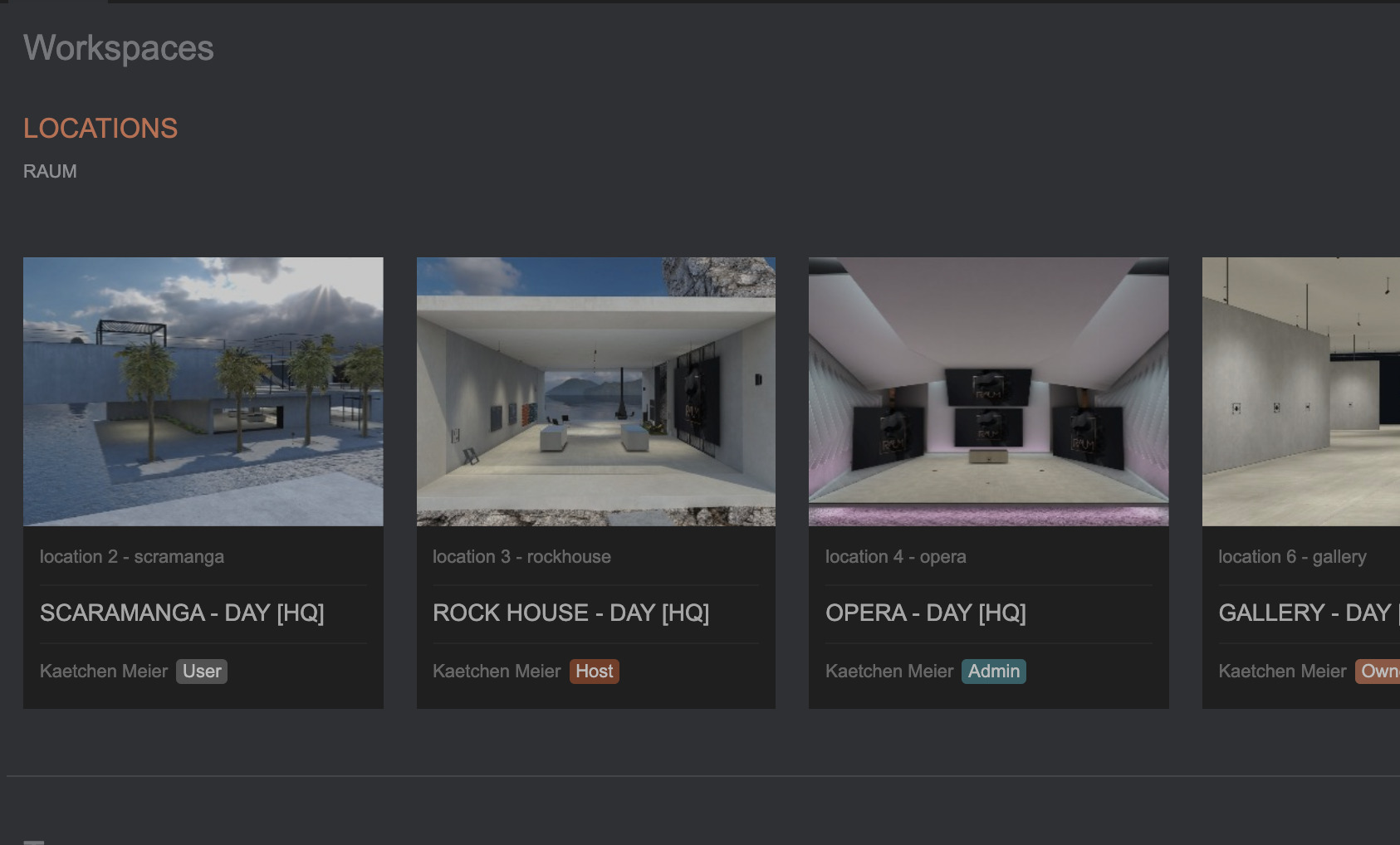
select the workspace…
…you want to invite a new user. Be aware, in case you are guest or user at a workspace, you cannot invite any user. As guest you also cannot see any member of the workspace. For this you need to have higher access rights.
invite a new user to the workspace
the process
Please click on the invite collaborator button in the top right corner. A new side window opens and you can type in the “nickname” and the “email address” of the user you want to invite.
Please do not forget to select the confirm the approval to use the email address you entered as RAUM management will send an email to the invited user.
Now press the “send” button, a confirmation will be shown, that a email is on the way. Below all existing members of the workspace you will see the “pending” status of the invited user.
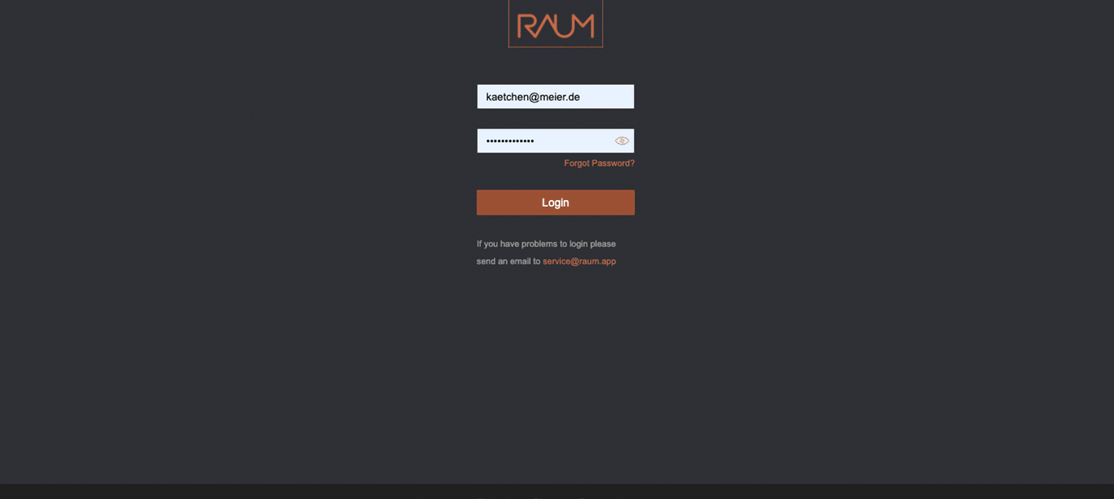
links